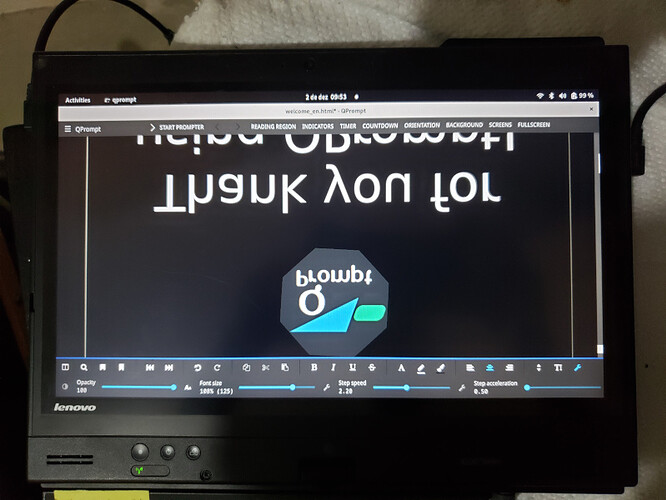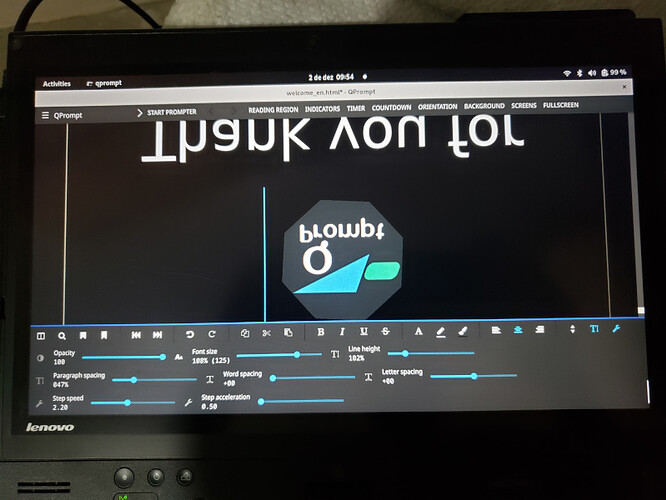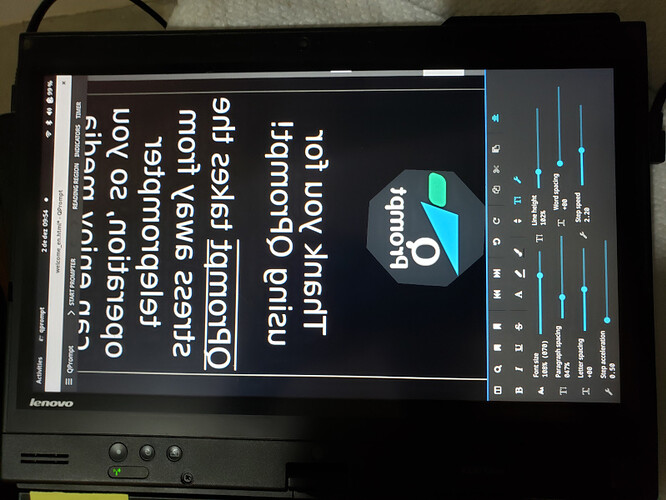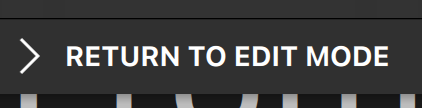Appimage
Excellent! That version is the least likely to have bugs because it almost always uses the same version of Qt as the Windows and Mac versions; meaning bugs are 3 times more likely to get caught during testing.
After rebooting your suggestion worked.
Interesting… If it happens again, try closing QPrompt and opening it again. It may suffice and rebooting may not be totally necessary.
Do you have somewhere a list of keyboard shortcuts? It would be very interesting and perhaps there is one to start prompting.
There is. Go to Main Menu > Control Settings > Keyboard Inputs and you’ll find a list of all keyboard that you can customize. F9 is the default key to Toggle the prompter.
“velocity” disappeared since a long time
This is so strange. And it doesn’t show at any resolution while prompting?
Please send a screenshot of the app, ideally the whole app, in “edit mode”, in which the toolbar can be seen. This will help me replicate your settings to debug why the Velocity slider has disappeared.
but I am using “step speed” which luckily always appears and it seems to do the same function. Or is there a difference between the two?
Using speed works for some people, but it’s not the same. Velocity controls the number of “stepped speed increments in a particular direction”. Speed is the constant number by which each step is multiplied. Acceleration is a (fractional exponent by which your Steps and Speed are elevated to) number which determines how much faster the prompter gets with each step, such that speed increases are larger the more velocity steps you take. The Acceleration setting is there because speed increments are felt less the faster you go. By increasing the velocity by more the faster you’re going, the less steps you need to take to get perceivable changes.
Velocity can be controlled through the keyboard by pressing the Up and Down arrow keys. You can customize these keys like any other. you can also control the velocity using the small buttons to the left and right of the blue circle. If those buttons aren’t visible on screen, there may be a bug with QPrompt’s icon visualization on your system; in which case you could try running the Flatpak followed by the Snap if preferred.
I do not know if it is too much burden for you, but a practical solution would be to add a setting section with a list of flag-able sliders, so the user can select which sliders should appear, depending on personal needs, the size of the screen, orientation, etc.
What I worry is that the interface could get very cluttered and confusing if there are too many customization options. Also, if I give users the option to customize the whole toolbar, they may lay it out in a way in which its height may vary too drastically across screen resolutions and prompter states, which could result in the text jumping up and down when switching prompter states, making QPrompt more frustrating to use.
UI design is one of those things that are easy to code and hard to get right.
I never received an email alerting that I received a reply. I just return to this page to check it, when I remember.
Thank you for letting me know. Yesterday’s e-mail may not have been sent because I proceeded to upgrade the forum software right after after replying. Other e-mails may have been sent to spam. If that is the case, please let me know.